Animated and One-Page versions
In the animated and single-page versions, all pages are combined into one page and displayed as subpages.
How to create an Animated or One-Page website:
Create a new page named "Main" or "Home". (Admin Panel -> Pages -> Add New). IMPORTANT: this page does not need to be added to the main menu.
Select a template in the page settings. For the Animated version: "Kerge vCard Animated NEW". For One-Page version: "Kerge vCard One Page NEW".
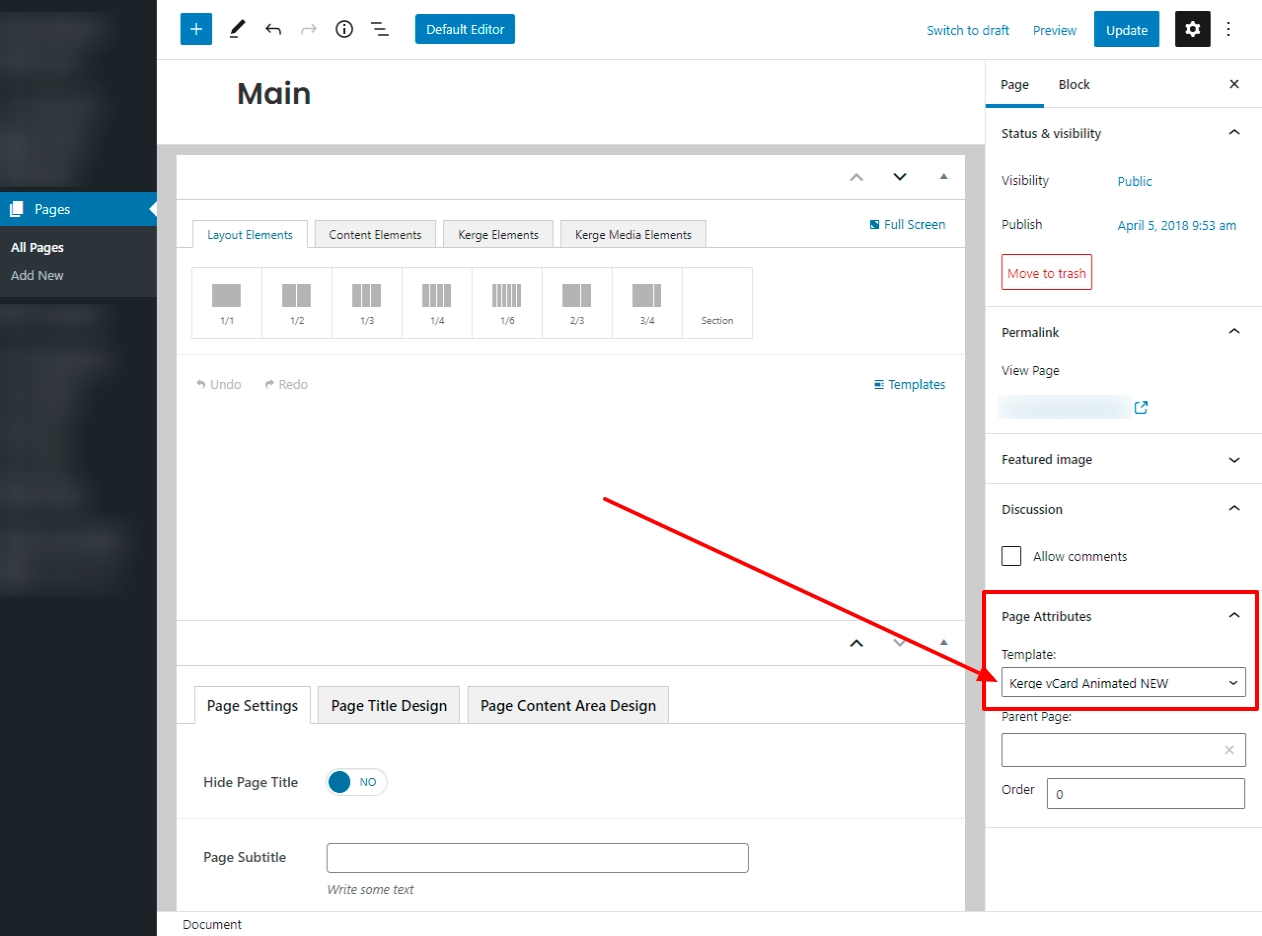
Select the page named "Main" created in the first paragraph of this instruction as the Front page of WordPress. How to do this is described here.
Add the pages you want to the main menu, they will automatically become animated (Appearance -> Menus).
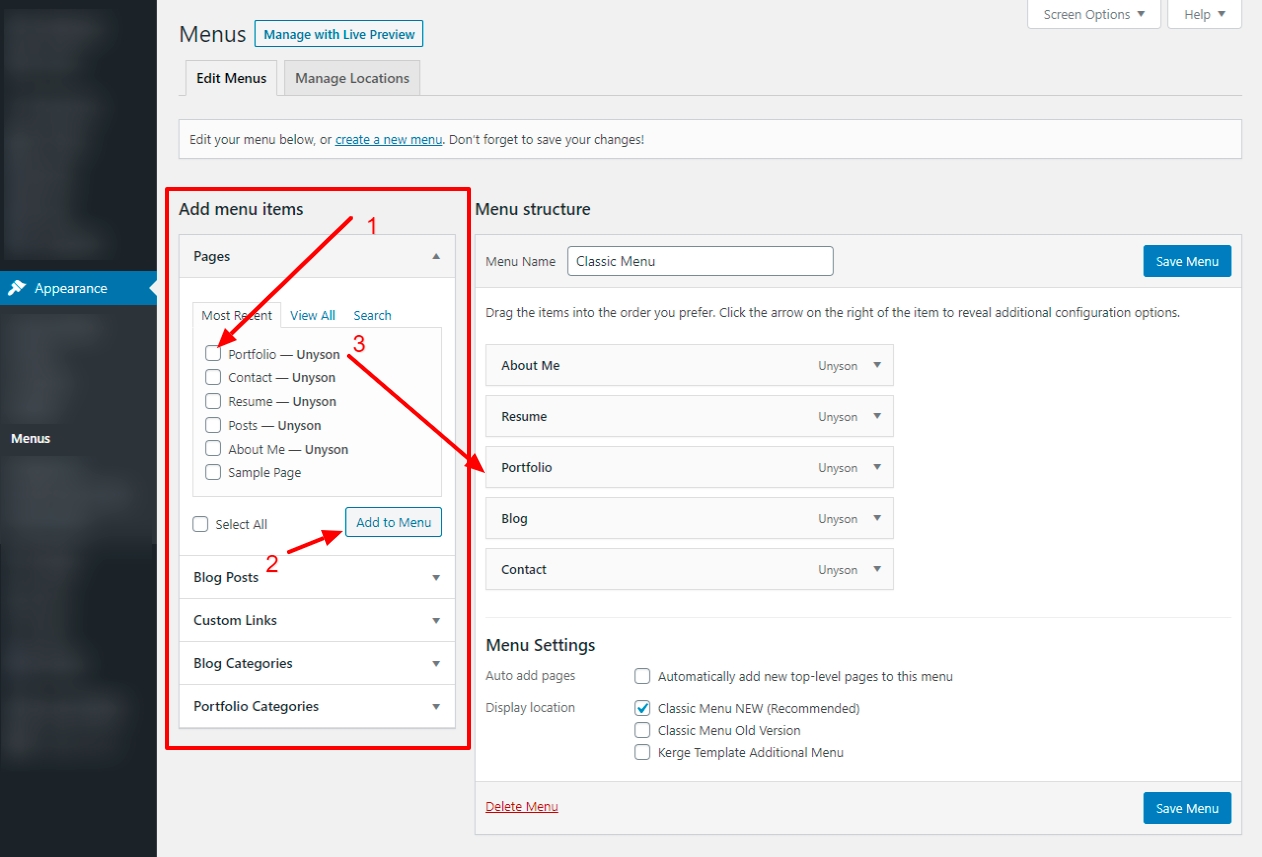
If you want to add a page and it opened as a separate page, without animation, then use the Custom Link for this:
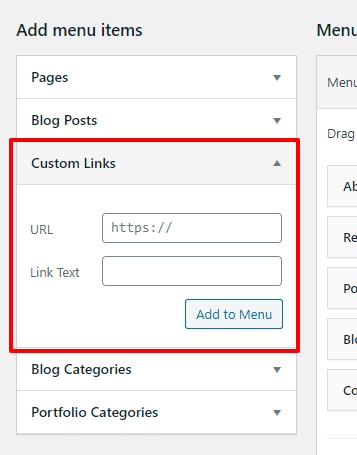
Last updated