Unyson Visual Page Builder. Shortcodes.
LMPixels frameworks supports the shortcodes and page builder used in Kerge Theme. Using Unyson page builder is pretty easy and self-explanatory.
Setting up a visual page builder:
Go to Dashboard -> Unyson.
Click the Settings link of the Page Builder extension.
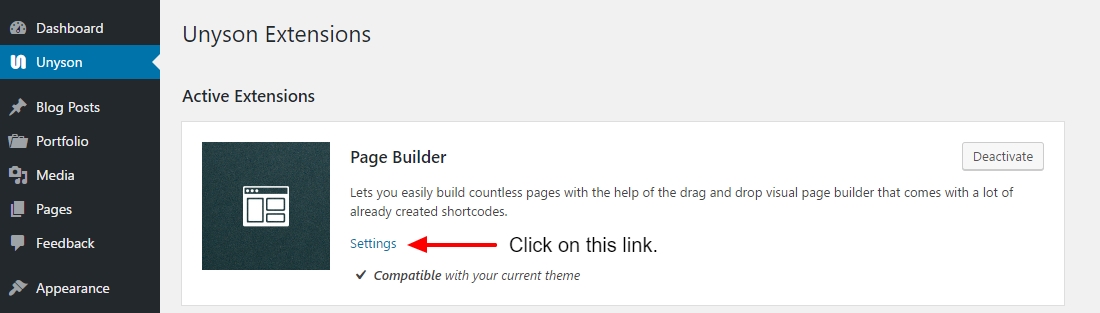
Activate Page Builder for:
Blog Posts
Pages
Projects
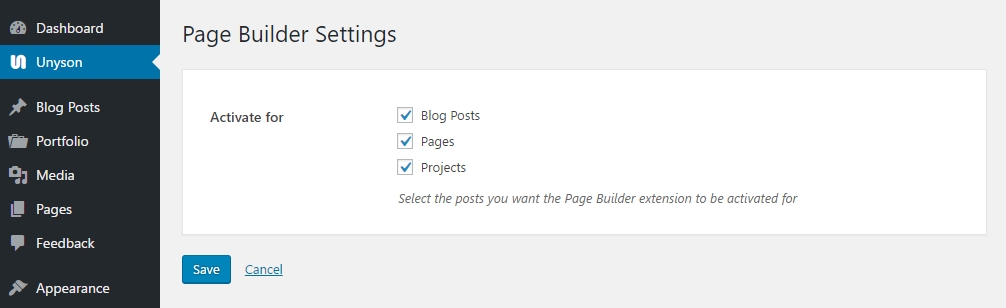
Create pages using the Visual Page Builder. Shortcodes.
There are 4 main types of design elements as follows:
Layout elements – They help you create columns.
1/1, ½, 1/3, ¼, 1/6, 2/3 and ¾ elements – Create columns with widths as indicated by their names. For example a ½ element creates a column 50% the width of the page.
Section – It creates a full width area where you can add contents and images. You can add a background color or image for this area. It has lots of options which are given in detail there.
Content Elements – It consists of a number of design elements.
Calendar – Will help create a calendar of busy days.
Divider – Horizontal divider and white space.
Icon – Icon.
Icon Box – Icon + Titile + Text.
Special Heading – Add a Special Hedding.
Team Member – Team member.
Text Block – Text.
Widget Area – Add a widget area.
Kerge Elements – These are shortcodes we created specially for Kerge WordPress theme.
Accordion – Add a Accordion.
Block Title – Add a Block title.
Blog Posts – Add a Blog posts grid.
Button – Add Button.
Client – Add a Client block.
Clients Slider – Add a slider with logos.
Contact Form – Add a Contact form.
Contact Form 2 – Add a Contact form with the ability to edit and add fields.
Info Block – Add a Info block (for example: Contact info).
Infol List – Add the information list: title + description.
Infol List 2 – Add the information list: icon + description.
Map – Add Google map.
Page Title – Add a Title for the page.
Portfolio – Add a Grid with your projects.
Quote – Add a Quote.
Service – Add a block with information about the service.
Skills – Add a block with skills.
Social Links – Add Social icons.
Table – Add a Table. Two options: a regular table and a table with prices.
Tabs – Add tabs.
Testimonials Slider – Add a slider with reviews.
Timeline – Add a Timeline. For example work experience and education.
Kerge Media Elements.
Image – Add responsive images.
Video – Add YouTube or Vimeo responsive video.
Last updated